|
EBSuite uses an HTML editor in different functional areas:
- When you compose an email
- When you customize a template
- When you edit a knowledge base article
- ...
In all such places, you can use the HTML editor to upload / embed logos and images.
Step 1: Have your logo / image ready in common graphics format, like .gif, .jpg, .png
Step 2: Fire up the HTML Editor
Step 3: Click on the "Insert/Edit Image" icon in the HTML Edit Toolbar area 
and in the popup window, select [Upload] tab,
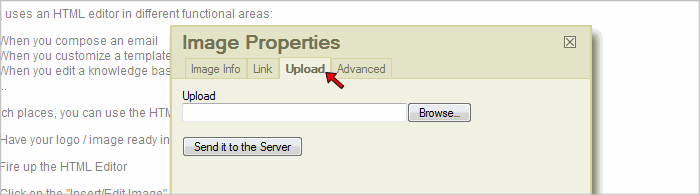
Click on [Browse] to find the image on your hard drive, then click on [Send it to the Serer]. Then press OK when the image is uploaded.
Step 4: You should now see your image in the HTML editor. You can further adjust its size.
| 
