|
 What is the quickest way to submit a timesheet for an Organization / Contact / ... ? What is the quickest way to submit a timesheet for an Organization / Contact / ... ? |
For reporting purpose, we recommend that you always submit timesheets against a CRM entity, like an Organization, a Contact, or a Project. You can use the [context] menu ( screenshot below ) to do this: Click on the context menu of a CRM entity, and select [Submit Time]
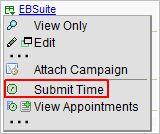
|
 Can I submit a timesheet without an owner? Can I submit a timesheet without an owner? |
As mentioned in the previous question, it is always recommended to submit a timesheet against a CRM entity ( owner ). But you could submit a timesheet without an owner.
Just click on the [start] icon (  located at the top left of your screen ), select Timesheets. This will lead you to the Timesheet Summary screen. Click on the [New Timesheet] button. |
 Can I enter arbitrary time, without using the timer? Can I enter arbitrary time, without using the timer? |
| Yes. When you start the submit time screen, there will be a timed clock that starts automatically. If you choose so, you can ignore the clock, and submit arbitrary time ( in Hours and Minutes ). |
 Can I submit multiple timesheets for a whole week at once? Can I submit multiple timesheets for a whole week at once? |
Yes. Click on the [start] icon (  located at the top left of your screen ), select Timesheets. This will lead you to the Timesheet Summary screen. Click on the [Enter Timesheets for Week] button. |
 Can I export timesheets into Quickbooks? Can I export timesheets into Quickbooks? |
| Yes, exporting time to CSV is easy.
From the Timesheet Summary screen, click on the [Export CSV File] button. |
 How is rate calculated in timesheets? How is rate calculated in timesheets? |
| In Account -> Setup -> Timesheet -> Hourly Rate, you can setup (multiple) hourly rate schedules.
Then when you submit a timesheet, if you check the [billable] option, you can choose the hourly rate for this timesheet. Then we will calculate with the following fomula:
hours * hourly rate = total dollar amount for this timesheet |
 What is a Customer/AR? What is a Customer/AR? |
| AR stands for Account Receivable. In EBSuite CRM, Organization and Contact records are called customers. Those whom you wish to receive money from is called Customer/AR.
When you specify a timesheet to be billable, you will need to choose a Customer/AR. This indicate that you wish to invoice this customer for the time spent. |
 How to I bill for these timesheets? How to I bill for these timesheets? |
When you enter a new Quote, or an Invoice, for each line item you can choose two types: Products ( indicated by this icon  ), or Time & Expenses ( indicated by this icon  ). Choose the second icon, and you can select the timesheets you previously entered. |
 Where can I find some other resources about timesheets? Where can I find some other resources about timesheets? |
| |

